Google Maps API Key
Get started
Visit the Google API website. Click on the Get Started button. If you do not yet have an account here, create a new account.
Billing Account
Google will require you to add billing information in order to use their APIs, although you are unlikely to be billed as their free tier is more than sufficient to cover your needs for Address Autocomplete. Click on the top left menu icon and select Billing. If you billing account is on file, create one.
Create project
At the top of the page, find the Select a project drop down and then New Project. Give your project a name like “Address Autocomplete”. You can also select “No organization”.
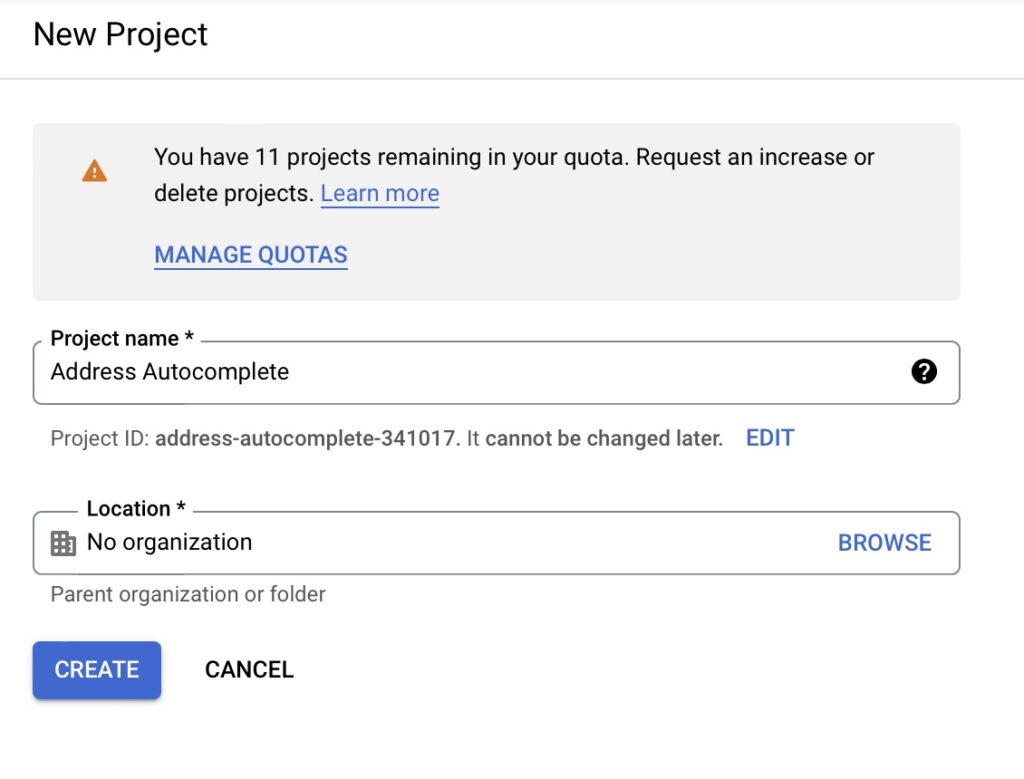
Configure APIs
Click on the menu icon at the top left and find APIs & Services and then Enable APIs and Services.
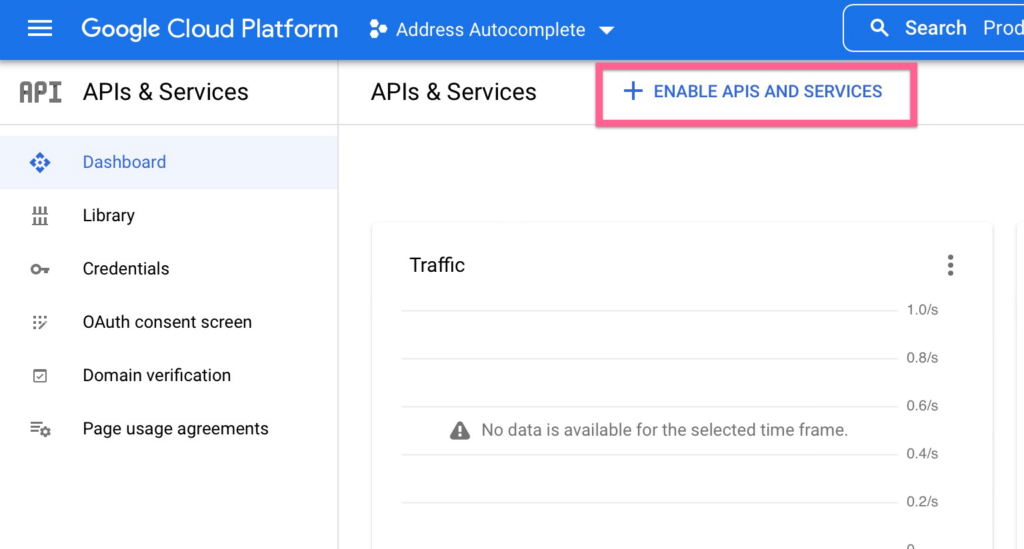
Click this link to go to the Places API and enable it for your project
(Note: You do not the “Places API (New)” – the plugin is only compatible with this linked version of the API)
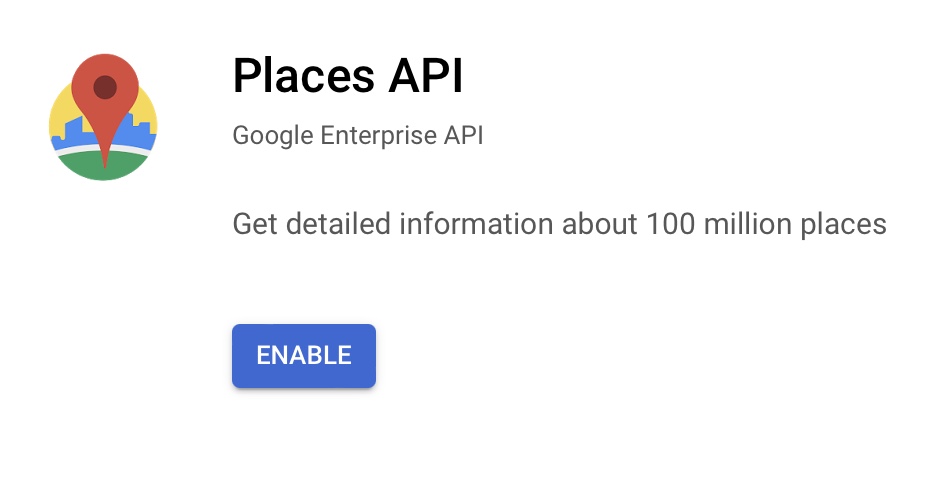
Click this link to go to the Maps JavaScript API and enable it for your project
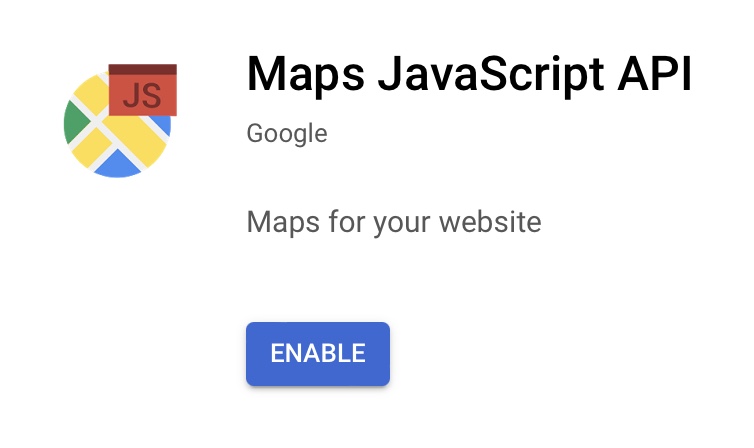
Credentials
Click on the menu icon at the top left and find APIs & Services > Credentials. Click on the +Create Credentials button, then API Key.
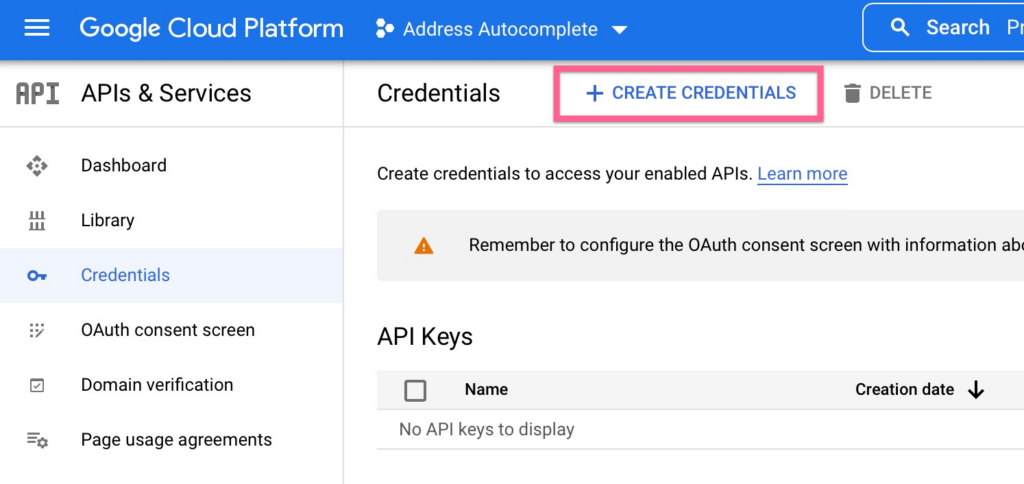
An API key will be generated for you. Next, Restrict Key.
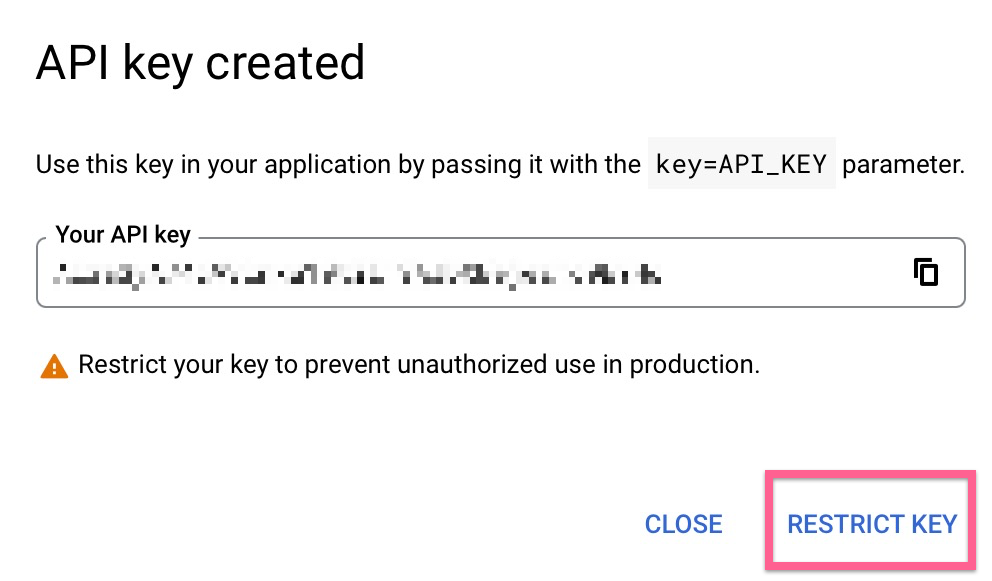
Optionally configure a name, but more importantly set the restrictions to HTTP Referrers and enter your website like *.yourdomain.com/* and yourdomain.com/*. This will prevent others from using your API key.
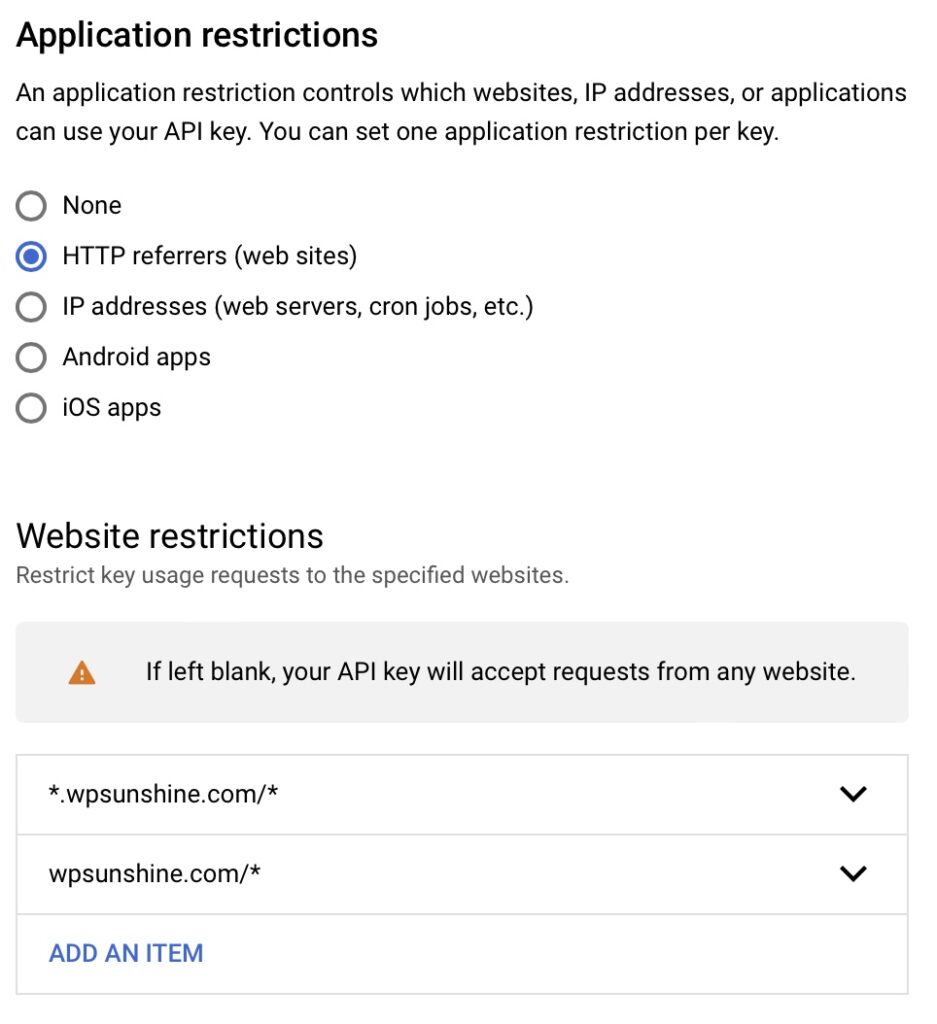
Enter the API key into your settings
Copy the API key

In your WordPress admin, go to Settings > Address Autocomplete and enter your API key.

